Web Browser
Mozilla Firefox is default web browser in Ubuntu and therefore already installed.
Settings
Select “Edit” - “Preferences” from the menu.
General
Select the “General” tab in the Preferences dialog.
Change Home Page to https://duckduckgo.com/:
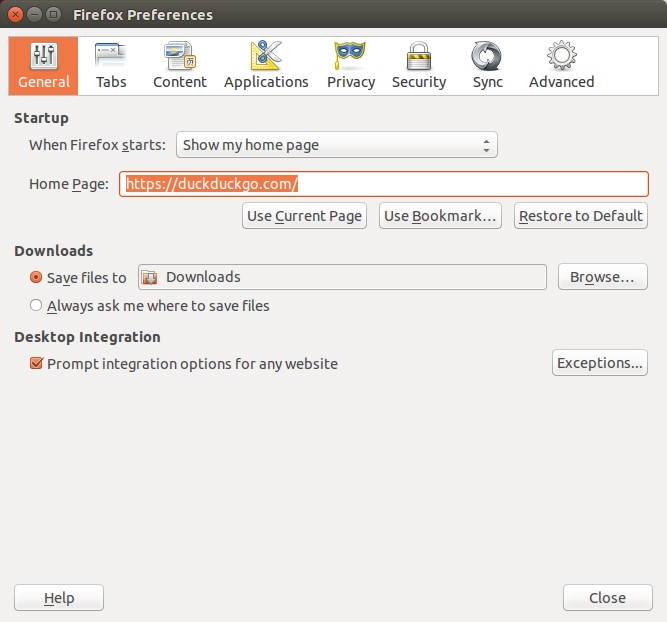
Untick “Prompt integration options for any website” below “Desktop Integration”:
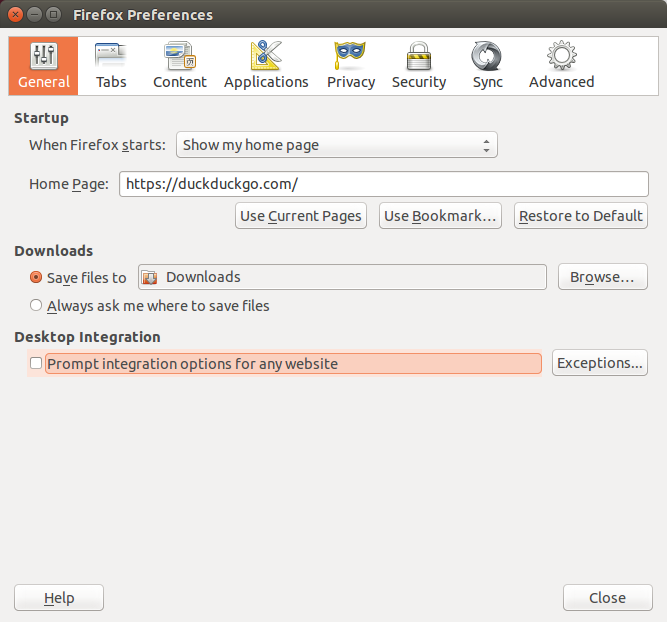
Home & Search
Privacy & Security
Select the “Privacy” tab in the Preferences dialog.
Select “Tell sites that I do not want to be tracked” under “Tracking”:
History settings:
Select “Use custom settings for history”.
Untick “Always use private browsing mode”
Untick “Remember my browsing and download history”
Untick “Remember search and form history”
Tick “Accept cookies from sites”
Select “Never” in the “Accept third-party cookies” dropdown.
Select “they expire” in the “Keep until” dropdown.
Tick “Clear history when Firefox closes”
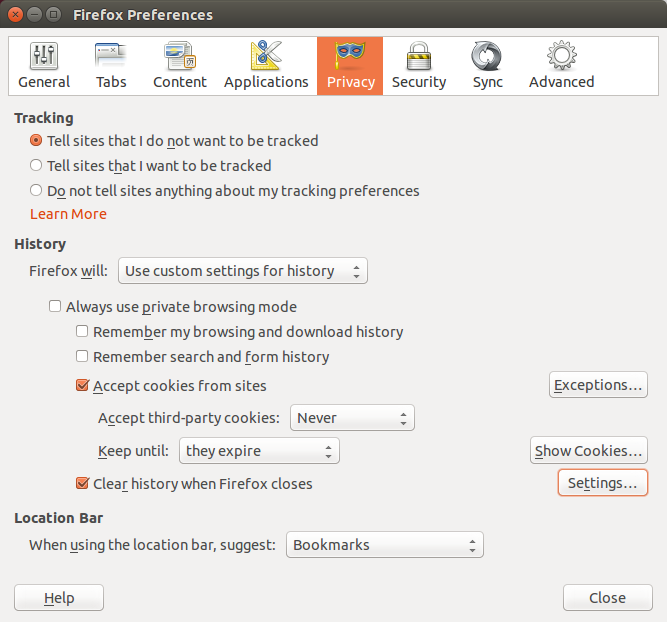
Click the “Show Cookies…” Button:
You will see already an awful lot of cookies in the list, even on a freshly installed system after just a few minutes of browsing the web:
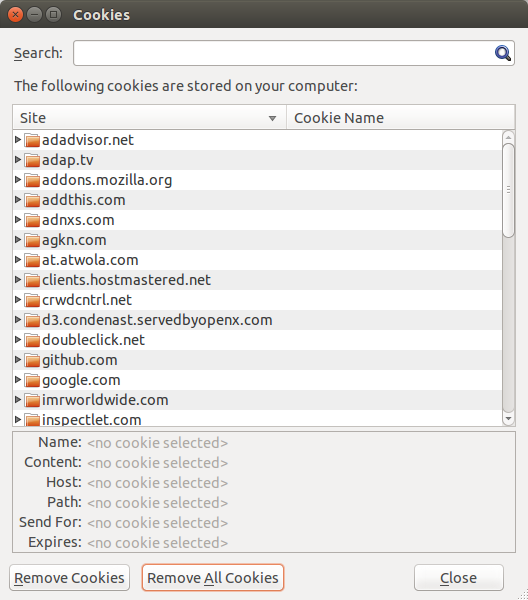
Click the “Remove All Cookies” Button and close the dialog.
Click the “Settings…” Button beisdes the checkmark “Clear history when Firefox closes”:
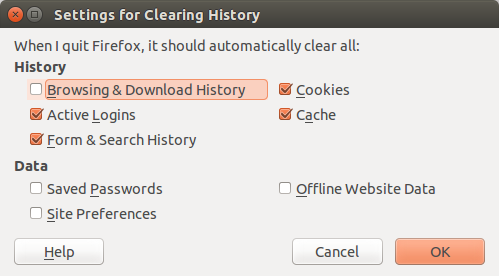
Don’t worry about these rather restricting cookie-settings, as they will be managed by some extensions we will install later on.
Advanced
Select the “Advanced” tab in the Preferences dialog. Select the “Data Choices” tab.
Untick “Enable Firefox Health Report”:
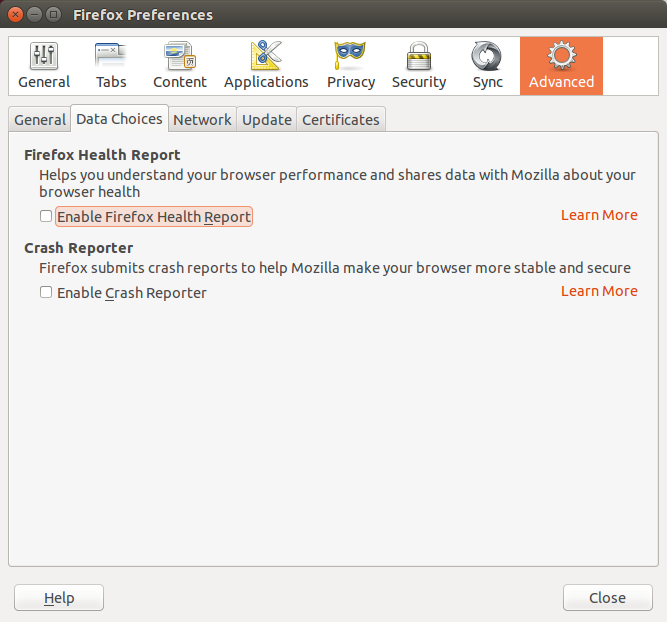
So Firefox borwser will no longer phone home.
After all these changes it might be time to restart Firefox.
Security and Privacy Extensions
There are various add-ons for Firefox which enhance security and privacy.
uBlock Origin
uBlock Origin is an efficient ad blocker: easy on memory and CPU footprint, and yet can load and enforce thousands more filters than other popular blockers out there.
Privacy Badger
Privacy Badger stops advertisers and other third-party trackers from secretly tracking where you go and what pages you look at on the web. Currently in beta.
Privacy Badger is published by the Electronic Frontier Foundation,
HTTPS Everywhere
HTTPS Everywhere automatically connects you with HTTPS instead of HTTP on all websites that are known to support HTTPS as well as HTTP. This includes connections to third-party sites which may provide embedded content on a visited website.
HTTPS-Everywhere is published by the Electronic Frontier Foundation which maintains a list of major websites supporting HTTPS.
Decentraleyes
Decentraleyes protects you against tracking through “free”, centralized, content delivery. It prevents a lot of requests from reaching networks like Google Hosted Libraries, and serves local files to keep sites from breaking. Complements regular content blockers.
Blocked services:
Google Hosted Libraries
Microsoft Ajax CDN
CDNJS (Cloudflare)
jQuery CDN (MaxCDN)
jsDelivr (MaxCDN)
Yandex CDN
Baidu CDN
Sina Public Resources
UpYun Libraries.
Bundles ressources:
AngularJS
Backbone.js
Dojo
Ember.js
Ext Core
jQuery
jQuery UI
Modernizr
MooTools
Prototype
Scriptaculous
SWFObject
Underscore.js
Web Font Loader
CookiErazor
Other Useful Extensions
Following are some extensions which are not directly related to privacy and security but recommended as useful:
SixOrNot - IPv4/IPv6 Protocol Indicator.
Cert Viewer Plus - Certificate viewer enhancements: PEM format view, file export, trust configuration.
Context Search - Expands the context menu’s ‘Search for’ item into a list of installed search engines, allowing you to choose the engine you want to use for each search.
GNotifier - GNotifier integrates Firefox’s notifications with the native notification system from various Linux desktops including Unity.
HeadingsMap - The extension generates a documentmap or index of any web document structured with headings and/or with sections in HTML.
SPDY indicator - An indicator showing SPDY support in the address bar.
Uppity - Navigate up one level (directory) in the currently displayed website.
Extensions To Disable
Ubuntu installs its own extension, which might be disabled:
Unity Websites integration
Search-Engines
There are alternative search engines who offer same quality, but better privacy, as the ones from Google, Yahoo or Microsoft.
DuckDuckGo
DuckDuckGo is an Internet search engine that emphasizes protecting searchers privacy and avoiding the Filter Bubble of personalized search results. DuckDuckGo gets its results from over one hundred different sources.
See their Firefox help page for ways to use it with Firefox.
StartPage
Startpage puts itself between your browser and the Google search engine. The search results are generated by Google, but without your computer connecting with Google servers.
Additionally they offer to fetch any website and display it for you, without that any connection between your computer and the target website is made.
See their “Add to browser” page for help to add it as search engine.
Mycroft Project
The Mycroft project is a directory of thousends of search engines, which can be each added to your search egine list.
Search-Engines to Remove
The following search engines can be removed, by clicking the dropdown list of search engines and choosing the “Manage Search Engines” entry at the bottom of the list:
Yahoo!
Bing
Amazon
eBay
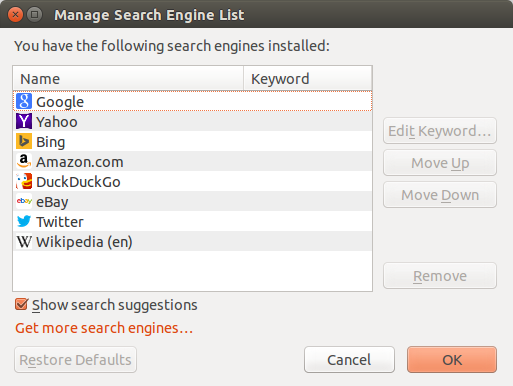
Click on the “Remove” Button for every search engine you want to have removed.
Security Tests
Various pages check your browser for vulnerabilities against current threats.
How’s My SSL? is a cute little website that tells you how secure your TLS client is. TLS clients just like the browser you’re reading this with.
SSL Labs Client Test shows you the SSL/TLS Capabilities of your Browser and vulnerabilities against selected discovered security issues (i.e. FREAK, POODLE).
Qualys® BrowserCheck recommends you to scan your browser regularly to stay up to date with the latest versions and plugins.
Other Protocol Links
Type about:config into the Firefox address bar.
Left click your mouse on the displayed list of configuration values to add new values
Select “New” - “Boolean” from the fly-out-menu.
XMPP Instant Messaging
In the appearing dialog input the following string:
network.protocol-handler.expose.xmppSet it to
true
Select “New” - “String” from the fly-out-menu.
In the appearing dialog input the following string:
network.protocol-handler.app.xmppSet it to
/usr/bin/purple-url-handler